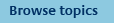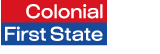
FirstNet Adviser help
Relationship Groups
What are relationship groups?
Relationship groups are a type of segmentation that allow you to:
- group related clients or entities
- align your reporting with how you segment your clients by relationship groups
- report on your business by relationship groups using business reports
- create a mail merge extract and download details of clients within a relationship group
- download client details per relationship group to a CSV file
- create client review report(s) for clients within a relationship group
- scheduling report(s) for future dates and at regular intervals for your relationship groups
- create consolidated client review report(s) for relationship groups
How do I create relationship group?
To create a relationship group:
- Select My clients, then Segmentation from the top navigation menu
- Select Relationship groups from the left hand navigation menu
- Click Create from the relationship group section and follow the three step process:
Step 1: Enter name and select clients
- Enter a unique name for the relationship group
- Select the client(s) you wish to add to your relationship group
- Click the right arrow button
- Repeat steps b and c for every client you wish to add (a relationship group must contain a minimum of two clients)
Note: A client may only belong to one relationship group. If a client is greyed out they already belong to a relationship group. To move a client to a different relationship group, first remove them from their current group and then add them to the new group. - When you have selected all the clients to be included in your relationship group click Next.
Step 2: Nominate primary client
Nominate a primary client for the relationship group using the drop down list. Click Next.
Step 3: Review and confirm
Review your client segment and click Confirm to save.
Repeat for each relationship group you want to create.
How do I modify relationship group?
To modify a relationship group:
- Select My clients, then Segmentation from the top navigation menu.
- Select Relationship groups from the left navigation menu.
- Click Modify next to the relationship group required and follow the three step process.
Step 1: Enter name and select clients
- Modify the name for the relationship group (if required)
- Select the client(s) you wish to add or remove and click the appropriate arrow button.
- Repeat step b for each client you wish to add or remove (a relationship group must contain a minimum of two clients).
Note: A client may only belong to one relationship group. If a client is greyed out they already belong to a relationship group. To move a client to a different relationship group, first remove them from their current group and then add them to the new group. - When you have added/removed all the clients/relationship groups required click Next.
Step 2: Nominate primary client
If required, nominate a new primary client for the relationship group using the drop down list. Click Next.
Step 3: Review and confirm
Review your client segment and click Confirm to save.
How do I delete relationship group?
To delete a relationship group:
- Select My clients then Segmentation from the top navigation menu.
- Select Relationship groups from the left navigation menu.
- Check the box next to the relationship group(s) you wish to delete.
- Click Delete
Upon clicking Delete, the selected relationship group(s) will no longer be available. The clients who were assigned to the relationship group(s) will no longer have an assigned relationship group.
Why can't I add a client to a relationship group?
If you are unable to add a client to a relationship group it will be because the client is already assigned to another group. A client may belong to only one relationship group.
If a client belongs to another relationship group their name will be shown in a grey colour with the name of the assigned group next to their name in brackets ( ).
To move a client to a different relationship group, remove them from their current group and then add them to the group required. If you are still unable to add the client to another group contact us.
How do I move a client to another relationship group?
To move a client to another relationship group, please refer to How do I modify relationship groups?
What can I do with relationship groups?
With relationship groups you can do any of the following:
- download client address information using the mail merge extract
- download client details per group to a CSV file
- create a consolidated client review reports for clients within a relationship groups
- schedule client review report(s) for clients within a relationship group
- create multiple client review reports for selected groups
- create consolidated client review reports for selected groups
- organise your business reports by relationship groups
- print client details per group.
What is a primary client?
A primary client is the main contact for the relationship group and their details will be used for communications and mailings. A relationship group can only have one primary client.